Calico DC/OS Installation Guide
The following guide walks through installing Calico for DC/OS using the Universe package repository.
Installing etcd
To get started, first install etcd from Universe:
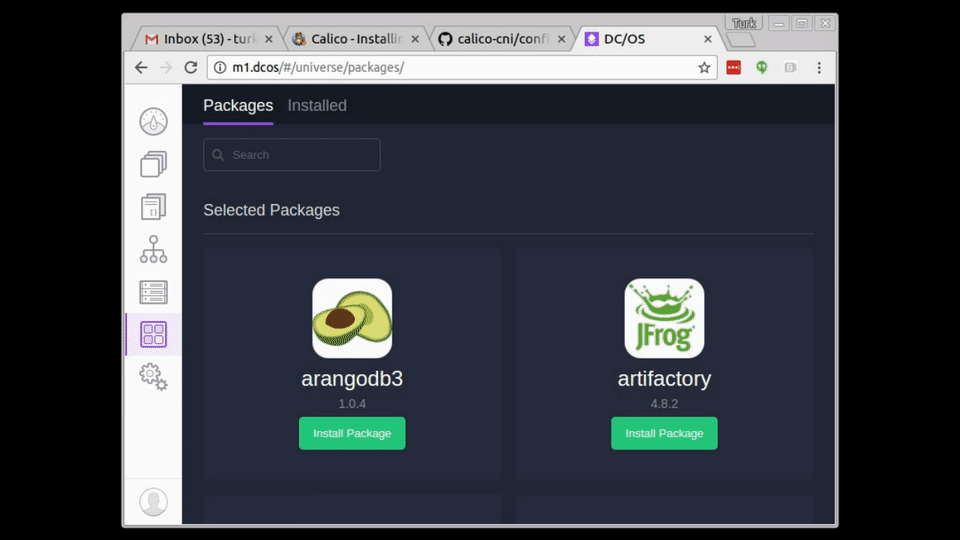
Installing Calico
Then install Calico from Universe.
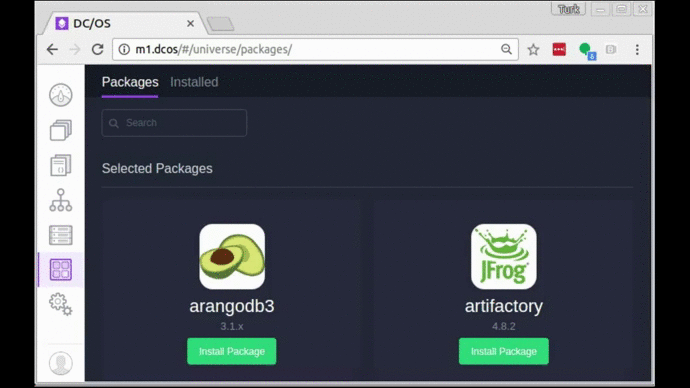
It will take a few minutes for Calico to finish installing on your cluster. You can check the status of the installation by visiting Calico’s web status interface:
- Go to the Services tab
- Select “calico-install-framework” in the list of running services (note that it may take a few minutes for Calico to appear).
- Once the Calico service is
Healthy, Select the “calico-install-framework” task. - Click the Endpoint URL to open the Calico status page in a new tab.
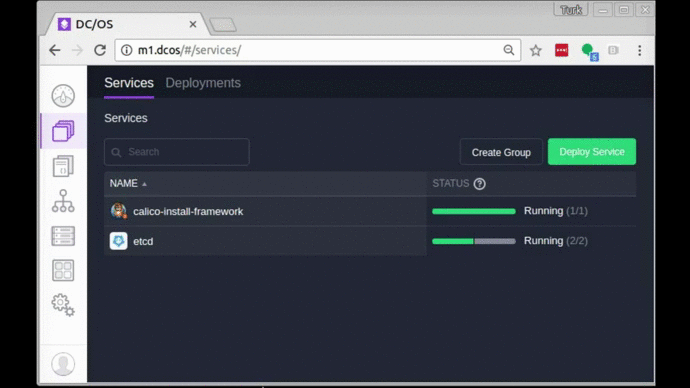
Further Reading
This concludes the installation of Calico for DC/OS! Before you start launching IP-per-container applications with Calico policy, review the following information which may apply to your deployment.
Amazon Web Services
DC/OS users on Amazon Web Services should view AWS configuration guide for information on how to configure AWS networking for use with Calico.
Note on Cluster Impact
The Installation method detailed above will affect availability of all agents in the cluster in order to work around two limitations in DC/OS 1.8:
- Mesos-Agents require a restart to detect newly added CNI networks.
- DC/OS does not configure Docker with a Cluster-Store a requirement for Multi-host docker networking.
Because of these two limitations, Calico-DC/OS will restart each agent process and restart each docker daemon. Learn how to handle this installation steps manually and prevent cluster availability impact by viewing the Custom Install Guide.
Deploying Applications
Once installed, see the standard usage guides